New Website with Quarto
I have just been through the effort of switching my academic website over from blogdown — an interface between RMarkdown and Hugo Academic — to a Quarto website.
A few aspects of my process might be useful to others (and to future me), so I’ve written them down here.
All code for the website is available here.
Initial Set Up and Theme
I began with the standard ‘Creating a Website’ instructions, following the RStudio instructions.
As is clear from the documentation, there is a lot of moving back and forward between markdown files and the _quarto.yml file which sets overall options and structure for the website.
I picked the litera theme from the provided options and created custom.scss to change the fonts. This is determined by the following, at the end of my _quarto.yml file.
format:
html:
theme: [litera, custom.scss]
css: styles.css
toc: trueThe custom.scss file looks like this:
/*-- scss:defaults --*/
@import url('https://fonts.googleapis.com/css2?family=Goudy+Bookletter+1911&display=swap');
@import url('https://fonts.googleapis.com/css2?family=EB+Garamond:ital,wght@0,400..800;1,400..800&display=swap');
$font-family-serif: "EB Garamond", Georgia, Cambria, "Times New Roman", Times, serif !default;
$font-family-heading: "Goudy Bookletter 1911";
$font-family-base: $font-family-serif;
/*-- scss:rules --*/
h1, h2, h3, h4, h5, h6, .menu-text, .navbar-title {
font-family: $font-family-heading;
}
.menu-text {
font-family: $font-family-heading;
}I load the fonts from Google Fonts. To get a sense of what I wanted, I spent some time on the Fonts in Use page. I was feeling fancy, so I went with serifs for both the main text and heading text.
In the scss:defaults section I paste in the embed code from Google Fonts for EB Garamond (my base font) and Goudy Bookletter 1911 (my heading font). These are then assigned to variables. The $font-family-serif variable has a series of backups which I copied from another theme (I can’t recall which). The line $font-family-base: $font-family-serif is the one which switches all the body text to EB Garamond. The scss:rules section contains the code which changes the menu text and all headings to Goudy Bookletter 1911.
A few other aesthetic points are worth mentioning. I added a favicon (this is the little image which appears in the corner of tabs on your browser). This image should be a small square (usually something like 32x32 pixels is fine, mine is a bit bigger). The image is how New Zealand appears in the Peirce quincuncial projection. This is in the images direction with the name favicon.png. This is then referenced in the _quarto.yml file: favicon: /images/favicon.png. Note that paths should start with a forward slash. Quarto will deal with the rest.
I then put a small image in the footer.
website:
# I've skipped a few lines here.
page-footer:
center: |
[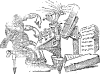](https://paperspast.natlib.govt.nz/newspapers/AS19031024.2.47.11.6.1) The image is a little mascot which I discovered in my research in the Papers Past collection. Again, the image is saved in the images folder. But this time the image is also a link to the original source using standard markdown syntax.
Structure
The website structure looks like this in _quarto.yml:
website:
# ...
navbar:
left:
- href: posts.qmd
text: Posts
- href: publications.qmd
text: Publications
- href: presentations.qmd
text: Presentations
- href: index.qmd
text: AboutThe order of these pages determines their order on the navigation bar of the website. The href entries give the name of the quarto document for the page and the text entry gives the text which will appear in the menu.
The bottom entry gives the ‘about’ page. The about page provides a short bio, employment, and educational history along with links to various other pages and profiles. I wanted the ‘about’ page to be the first page you arrive at when you go to my web address ( joshua.wilsonblack.nz). This is determined by the fact that it is called index.qmd. Whatever you have in index.qmd will be the home page of the website.
The first entry is a listing page for blog posts (posts.qmd). This has a very simple structure:
title: "Posts"
listing:
contents: posts
categories: true
sort: "date desc"
type: default
feed: trueThe line contents: posts means posts are read from a directory called posts. Each post has its own directory in the posts directory. For instance, this post is in the directory posts/new-website/. Within this directory, there is an index.qmd file with the post contents and any resources related to the post (images, datafiles, pdfs &c. &c.).
I didn’t have many posts on my old website, so I transferred them across manually. The only thing I had to do was rename the markdown files index.qmd and change the yaml options to match those available in Quarto html documents.
I have a presentations and publications page, which contain details of… my presentations and publications. Both generate a fairly straight forward bibliography, with my name highlighted when it appears (as is common in CVs).
Another line in _quarto.yml is significant for the structure of the website. I like to host html slides on my website. You can’t have quarto presentations as part of a quarto website (or, if you can it looks difficult). The resources option in
project:
type: website
resources:
- "slides"means that anything in the slides directory will be published. I can then generate slides elsewhere and copy across the .html file and any other resources into a directory in slides. For instance, my Australian Linguistic Society presentation from last year is accessible at https://joshua.wilsonblack.nz/slides/als-2023/, Here I make sure the .html file is named index.html.
Wrangling
It is a pain to have to write down the same information in many different places. This is not just an annoyance though: every time you re-enter information is an opportunity to introduce errors. If, instead, you have a ‘single source of truth’, you only have to get it right once.
In an ideal world, you would enter details of your employment, education, and research outputs in a single place and the information would propagate out to your website, your CV, your institutional profiles, and wherever else you might need it.
ORCID would be ideal for this. It has an API for reading information and can sync up with my University’s research maangement software (Symplectic Elements). In the current version of this website, I take my employment and education information from my ORCID profile. I’ve done this using the rorcid package. Have a look at the code in index.qmd. The basic idea is to download the information from my ORCID profile, wrangle it into a data frame, create a string in markdown format, and save this to an external file. I then load the file using the Quarto shortcode, e.g., {{< include experience.md >}}.
I would like to do something similar for my publications and presentations. Perhaps I could download the information, save it to a bibtex file, and then generate a bibliography. I haven’t implemented this yet, but intend to for future publications and presentations.
Currently, I maintain a collection for my publications and my presentations in Zotero (along with the Better BibTeX plugin). These are exported as .bib files to the root directory of my website project.
The presentations.qmd file provides a good example of how this works:
title: "Presentations"
bibliography: presentations.bib
csl: chicago-mod.csl
nocite: |
@*
filters:
- dociteproc
- boldname
- url2slides
citeproc: falseThe bibliography: presentations.bib file loads the bibliography. The line starting nocite: says that everything from the bibliography file should appear on the page. The rest is a little more tricky.
I took the default bibliography style, which conforms to the Chicago Manual of Style, and slightly modified it. I took the .csl file from here, and renamed it chicago-mod.csl. My only change is in the <sort> section, as follows:
<sort>
<key macro="date" sort="descending"/>
<key macro="day-month" sort="descending"/>
<key variable="issued"/>
<key variable="title"/>
</sort>This means the items are sorted in reverse chronological order.
The final complication is the set of Lua filters, listed after filters and the option citeproc: false. The first two are explained here.
The url2slides filter takes any url on the presentations page and converts it to a hyper link with the text ‘[Slides]’. This looks a little neater to me. The key part of the Lua script looks like this:
if el.content[k].t == "Link" then
local url = el.content[k].target
el.content[k] = pandoc.Link("[Slides]", url)I know basically nothing about Lua. There are nice documentation pages from Quarto about Lua and filters.
Publishing
I followed the instructions to publish using Netlify via GitHub. This means the website will update the GitHub repository has a new commit. The one downside is that you have to include the rendered website (everything in the _site directory in the git repository — this can be a bit messy).
One benefit of hosting the website with Netlify is that it has straight forward redirection rules, which can are specified in the _redirects file. This is useful to ensure that links to blog posts and slides from my previous website will go to the corresponding pages on the new website. These rules can be as simple as, e.g., /post/* /posts/:splat. This means any address with /post will be directed to one with /posts. The posts folder on my old Hugo website was called post, but otherwise the urls are the same.
Finally, I point the domain I registered using https://metaname.net (joshua.wilsonblack.nz) to the Netlify page.